
Everyone using a computer must be aware that when you create or save a file on your computer, it is stored in a specific location so that you can access it again later.
This location is known as the file path. The file path tells the computer where to look for the file and when you want to open or use it.
If you are left with some queries, you got to the right place; you will get to know all the answers in this article. Keep reading till the end to learn about it.
[Check out – Which Generation of Computer is Still Under Development?]
If you are wondering about what a computer file is, then it is a unit of data that is stored in a computer.
This data can be seen in any form, such as text, images, audio, or any other type of information, and it can also be a combination of different forms.
Files are typically stored on a storage device, such as a hard drive or SSD.
My other Recent Reviews
- 10 Best Laptops Under 50000 in India 2023: Best Picks 2023 2024-06-04
- How To Disable Quick Heal Antivirus In Windows 10 2024-06-04
- What is the Speed of Computer Measured In 2024-06-03
- How To Shut Down Lenovo Laptop 2024-06-03
- How To Connect Jio Phone To Laptop 2022-10-19
You can Access your saved files here:
There are 5 types of files that can be saved in the computer, Which are as follows:
- Documents file
- Pictures File
- Music File
- Videos File
- Download file
1-DOCUMENTS FILE
If you searching for Document file , You can find by the following steps:
- Documents: C:UsersYour >NameDocuments
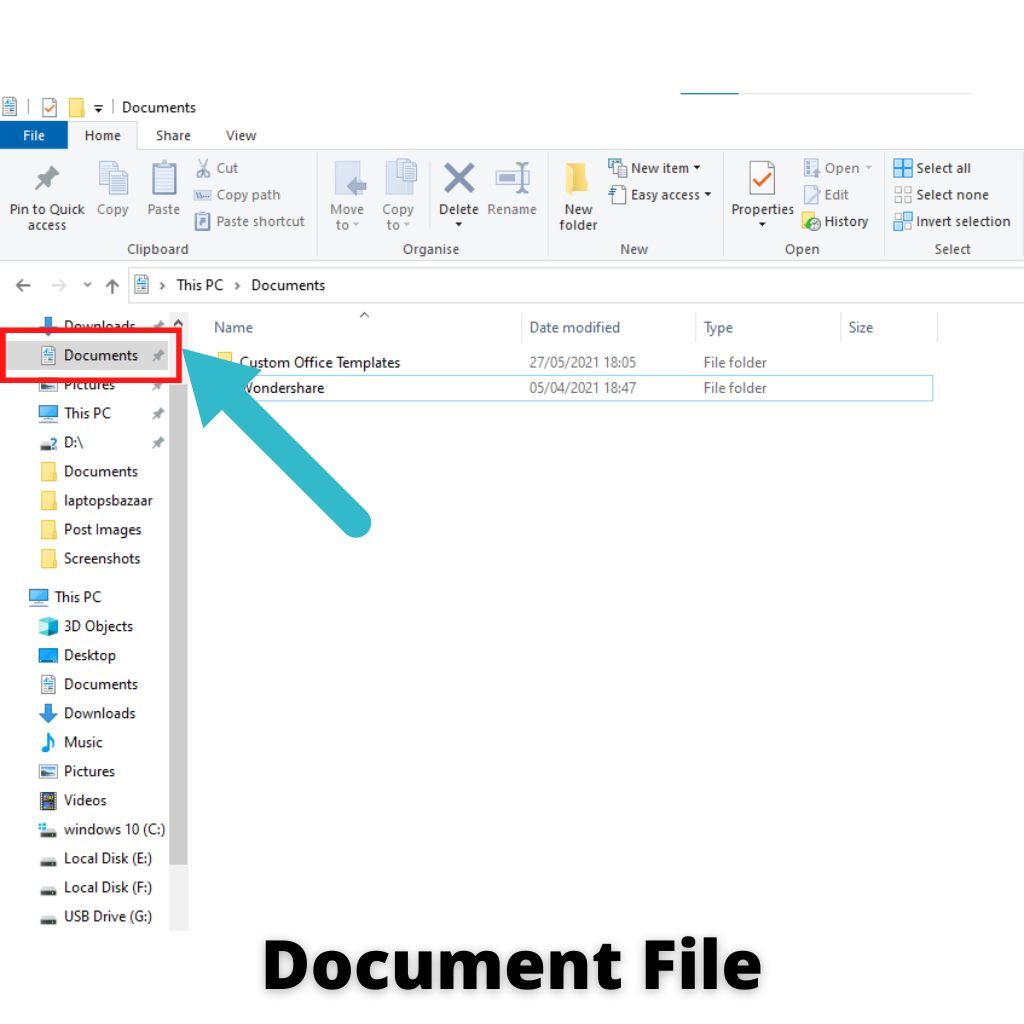
- Step 1- Open My Computer
- Step 2- Left side Click on Document path
- Step 3- Here you will find the all saved document file
2- PICTURES FILE
If you searching for Pictures file , You can find by the following steps:
- Pictures: C:UsersYour >NamePictures

- Step 1- Open My Computer
- Step 2- Left side Click on Pictures path
- Step 3- Here you will find the all saved Pictures file
3- MUSIC FILE
If you searching for Music file , You can find by the following steps:
- Music: C:UsersYour >NameMusic

- Step 1- Open My Computer
- Step 2- Left side Click on Music path
- Step 3- Here you will find the all saved Music file
4- VIDEOS FILE
If you searching for Videos file , You can find by the following steps:
- Videos: C:UsersYour >NameVideos
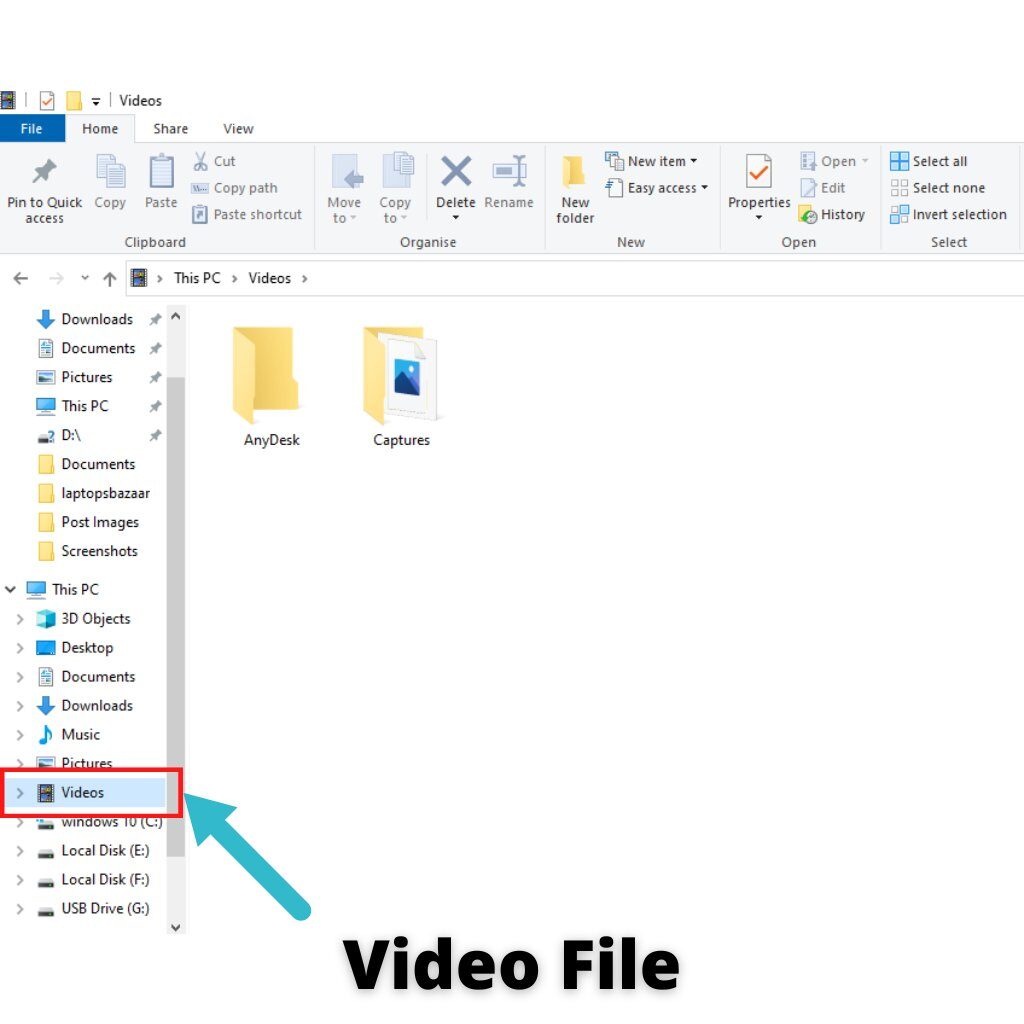
- Step 1- Open My Computer
- Step 2- Left side Click on Videos path
- Step 3- Here you will find the all saved Videos file
5- DOWNLOAD FILE
If you searching for Downloaded file , You can find by the following steps:
- Download file: C:UsersYour >Downloads

- Step 1- Open My Computer
- Step 2- Left side Click on Download path
- Step 3- Here you will find the all saved Download file
How Are Files Stored On A Computer?
When you save a file on your computer, it is stored in a specific location so that it can be accessed again later. The location of a file is often referred to as its “path.”
There are two types of paths in that files can be stored:
1. Absolute
2. Relative.
An absolute path is a complete address of where a file is stored, including all of the folders that it is contained.
For example, the absolute path of a file named “MyDocument.txt” might be “C:\Documents\MyDocuments\MyDocument.txt.”
On the other hand, a relative path specifies the location of a file relative to another file or folder.
So, if “MyDocument.txt” were stored in the “MyDocuments” folder, its relative path would be “MyDocument.txt.”
You can usually see the path of a file by looking at its properties.
In Windows, for example, you can right-click on a file and then select “Properties” from the menu that appears.
The file’s path will be displayed under the “Location” heading.
What Types Of Files Can Be Stored On A Computer?
Multiple types of files can be stored on a computer.
The most common type of file is a document, which can be created using Microsoft Word or Google Docs, that’s a word processing program.
Other common types of files include images, music, and video.
How To Store Files On A Computer?
There are multiple ways to store files on a computer. The most common way is to save them onto the hard drive.
Most computers have a designated place for storing files, such as the “My Documents” folder.
Other ways of storing files include external hard drives, USB flash drives, and CDs.
Conclusion
The location of your saved files depends on the application you’re using.
Many programs have their own default save locations, but you can usually change this in the settings.
If not sure where a file is saved, try looking in the default locations for each program:
- Documents: C:UsersYour >NameDocuments
- Pictures: C:UsersYour >NamePictures
- Music: C:UsersYour >NameMusic
- Videos: C:UsersYour >NameVideos
- Download file: C:UsersYour >Downloads
We hope through this article you got the answers to all your questions. For more related queries, reach out to our other blog posts.
Note: The below product recommendation is purely based on my particular opinion, and it does not produce to promote any individual products.




Be the first to comment