Everyone of you must have heard about Quick Heal antivirus as it is one of the most popular antiviruses in the market.
It offers great protection against malware and viruses. However, there are times when you may want to disable it, such as when you are installing another antivirus program.
This article will describe how to disable this antivirus in Windows 10 system.
This review blog post is belong to the Antivirus Category of the website. If you would like to read other post of Antivirus Reviews you can do so easily.

How To Disable Quick Heal Antivirus On Windows 10
There are a few different ways to disable it on Windows:
Step 1 – One way is to right-click on the Quick Heal icon in the system option.
Step 2 – Select “Disable Antivirus Protection” from the antivirus menu.

Step 3 – Select how long you want it to be disabled, and then click on the “Disable Now” button.
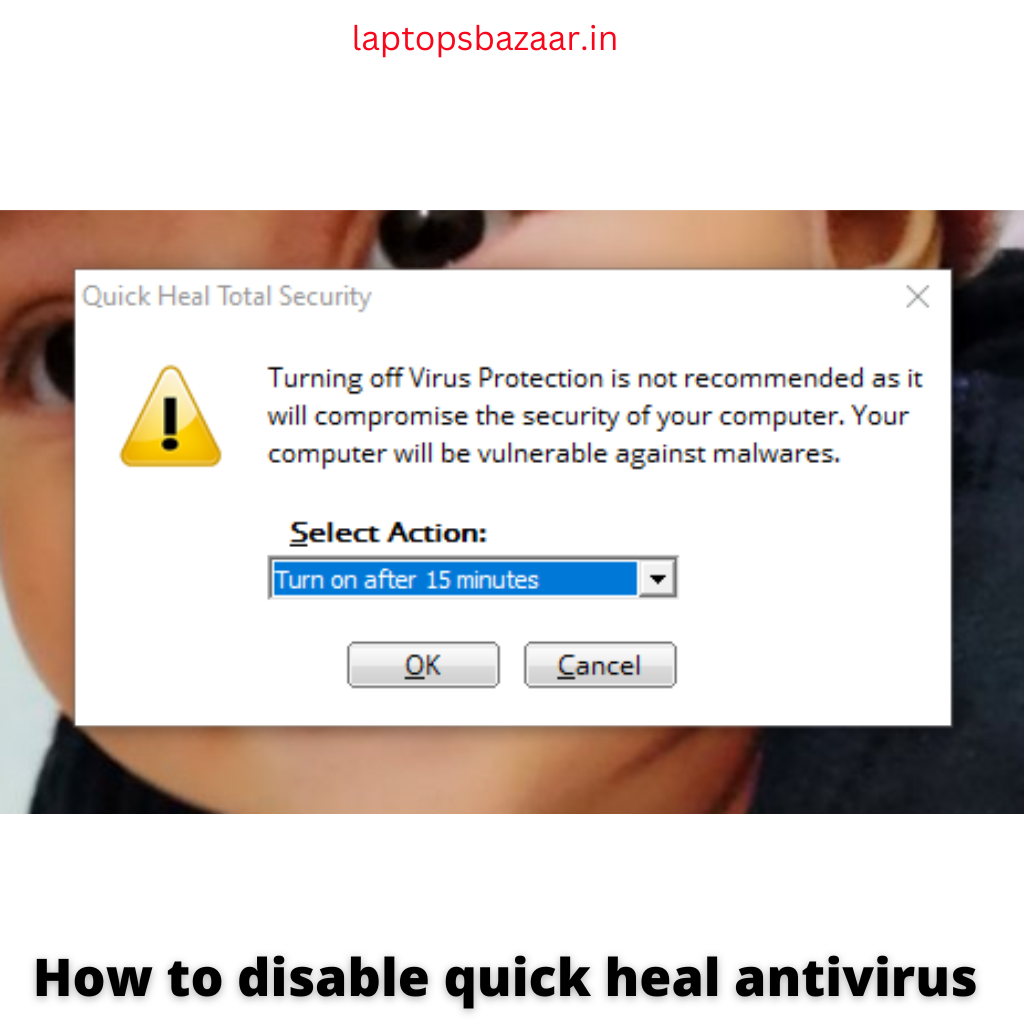
Step 4 – After the disable time, it will automatically enable the full antivirus protection services.
If you want to remove it from your system completely, you can use the “Uninstall” feature in your Windows features.
My other Recent Reviews
- 10 Best Laptops Under 50000 in India 2023: Best Picks 2023 2024-06-04
- How To Disable Quick Heal Antivirus In Windows 10 2024-06-04
- What is the Speed of Computer Measured In 2024-06-03
- How To Shut Down Lenovo Laptop 2024-06-03
- How To Connect Jio Phone To Laptop 2022-10-19
How To Turn Off Quick Heal Antivirus Pro Temporarily
There may be times when you need to temporarily disable it, such as when installing another piece of software.
Here’s how to do it:
Step 1 – Open the Quick Heal Antivirus Pro interface.
Step 2 – Click on the “Protection” tab.
Step 3 – Under the “Protection” tab” section, click on the “Virus protection” option.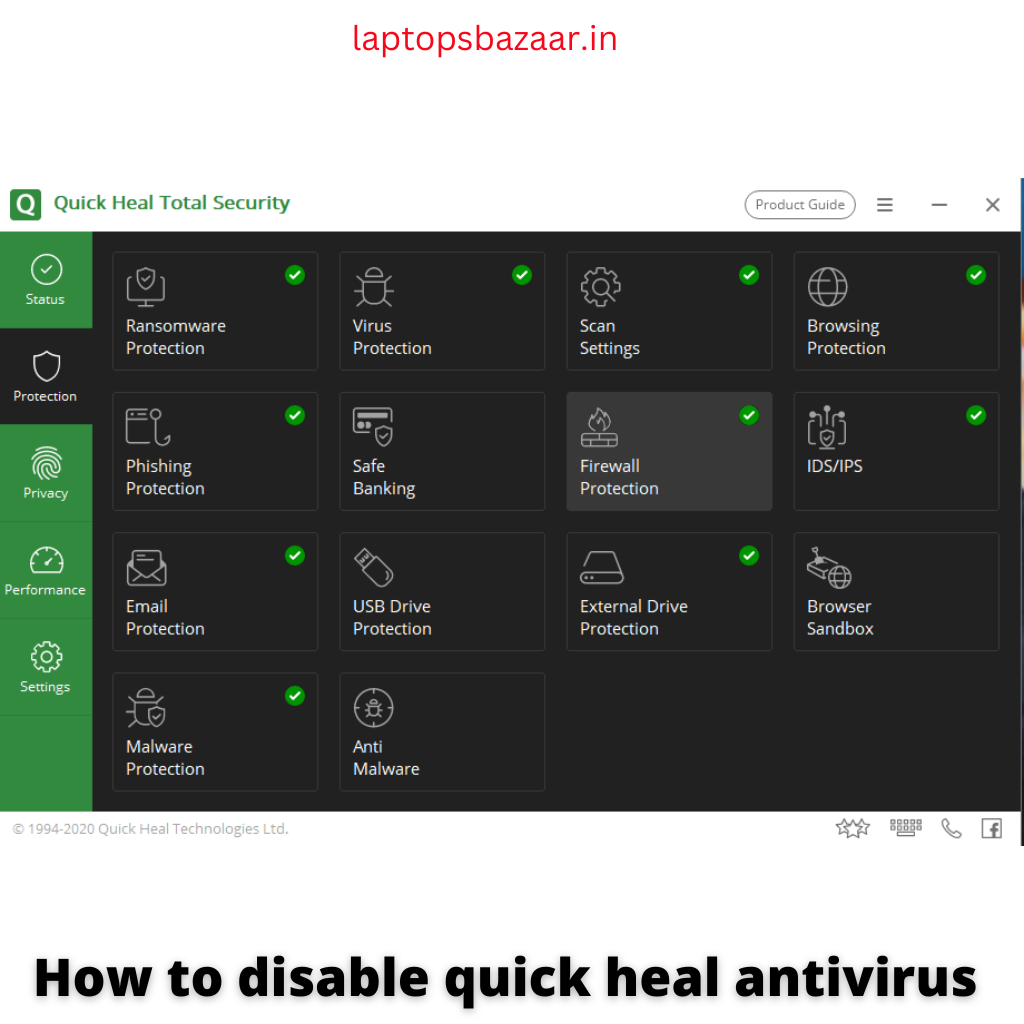
Step 4 – Select how long you want it to be disabled, and click on the “Select Action” button.
Step 5 – It will now be temporarily disabled.
How To Uninstall Quick Heal Antivirus From Your PC
For Uninstall the Quick Heal Antivirus pro-
Go to the Control Panel > Programs and Features. Find it in the list of installed programs and click on “Uninstall.”
There are several different ways to uninstall it from your PC. One way is by using the built-in uninstaller that comes with the program.
To do this, open the Quick Heal Antivirus program and click on the “uninstall” button.
This will launch the built-in uninstaller, and you can follow the prompts to uninstall it from your PC.
The second way to uninstall it is to use a third-party uninstaller program. There are different programs available that can be used to uninstall it.
Simply download and install one of these programs, then run it and follow the prompts to remove it from your PC.
The third way to uninstall this Antivirus is to use the Windows Control Panel.
For this, open the Control Panel and go to “Add or Remove Programs.” Find Quick Heal Antivirus in the list of programs and click on it.
Then click on the “Remove” button and follow the prompts to uninstall it from your PC.
Conclusion
There may come a time when you need to disable Quick Heal Antivirus in Windows 10.
Whether you’re troubleshooting an issue or simply don’t want the program running, it’s easy to do.
Simply follow the above outlined steps, and you’ll have Quick Heal turned off in no time. For more related queries, reach out to our other articles.
Note: The below product recommendation is purely based on my particular opinion, and it does not produce to promote any individual products.

Be the first to comment