It’s easier than you might think to transfer photos from your phone to your laptop – and you don’t even need a USB cable!
In this article, we’ll show you how to do it wirelessly in just a few simple steps.
Introducing The Problem
It’s common confusion: you want to transfer photos from your phone to your laptop but don’t have a USB cable handy.
Worse yet, maybe your phone doesn’t even have a USB port! So, what do you do?
In this article, we shared a few ways to transfer photos from your phone to your laptop without using a USB cable.
We also shared a few tips on making the process go as smoothly as possible.
The Solution
Like most people, you probably take many pictures on your phone. But what do you do when you want to transfer them to your laptop?
If you don’t have a USB cable handy, don’t worry – there are plenty of other ways to get your photos from your phone to your computer.
There are different ways to do it if you’re looking to transfer photos from your phone to your laptop without a USB cable.
One is to use a cloud service like Dropbox or Google Drive. Both of these services let you upload files from your phone to their servers and then download them onto your computer.
All you need is an internet connection. Another way is to use a Bluetooth connection.
Most newer phones and laptops have Bluetooth capabilities, so this should be easy.
Once you’ve paired the two devices, you should be able to send your photos from your phone to your laptop without any struggle.
You can also share the photos with yourself by email.
This is probably the easiest way to transfer a few photos, but it’s not very practical if you want to transfer many of them.
Other Ways To Transfer Photos From Phone To Laptop
Using a wireless transfer service like Dropbox or Google Photos, you can transfer photos from phone to laptop without a USB cable.
Another way is to use an SD card reader.
Can I transfer files from phone to PC without a USB cable?
You can use Bluetooth or NFC instead of a USB cable to connect your phone to your PC.
To do this, you’ll need a phone compatible with Bluetooth or NFC and a PC with Bluetooth or NFC capabilities. Most modern phones and laptops have these capabilities.
My other Recent Reviews
- 10 Best Laptops Under 50000 in India 2024: Best Picks 2024 2024-06-04
- How To Disable Quick Heal Antivirus In Windows 10 2024-06-04
- What is the Speed of Computer Measured In 2024-06-03
- How To Shut Down Lenovo Laptop 2024-06-03
- How To Connect Jio Phone To Laptop 2022-10-19
How To Transfer Photos From Phone To Laptop Using Dropbox
Dropbox is a cloud-based storage service that you can use to transfer photos from your phone to your laptop.
For Dropbox, first, you need to create a free account. Once you have an account, download the Dropbox app onto your phone and log in.
Upload the photos which you want to transfer onto Dropbox.
Once the photos are uploaded, open the Dropbox app on your laptop and download the photos onto your computer.
How To Transfer Photos From Phone To Laptop Using Google Drive
Google Drive is another cloud-based storage service that you can use to transfer photos from your phone to your laptop.
For this, you need to create a free account to use Google Drive. Once you have an account, download the Google Drive app onto your phone and log in.
Upload the photos which you want to transfer onto Google Drive.
Once the photos are uploaded, open the Google Drive app on your laptop and download the photos onto your computer.
How To Choose The Best Method For You
There are a few different ways by which you can transfer photos from your phone to your laptop, depending on what works best for you.
If you have a USB cable handy, that is the easiest way to do it.
However, if you don’t have a USB cable or prefer not to use one, there are a few other options.
You can use Bluetooth to share photos from your phone to your laptop. This is usually pretty easy to set up and doesn’t require any extra cables.
Also, you can easily use a cloud storage service like Google Drive or Dropbox.
This is probably the easiest way to transfer photos if you have many of them, as you will be able to upload them all at once and then access them from your laptop whenever you want.
Finally, if you’re using an iPhone, you can use the iCloud service to sync your photos between your devices.
This is probably the most seamless option, but it does require that you have an Apple ID set up.
You can share photos from phone to laptop in different ways. Choose the one method that is best for you and is most comfortable.
Conclusion
There are different ways that you can transfer photos from your phone to your laptop without using a USB cable.
You can also use cloud services like Google Photos or iCloud, you can use a wireless SD card, or you can use Bluetooth. Choosing the right method according to your needs is important.
Transferring photos from your phone to your laptop doesn’t have to be difficult.
There are different ways to do it, and each method has its pros and cons. Choose the one method that is best for you and is most comfortable.




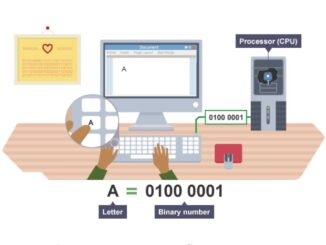
Be the first to comment